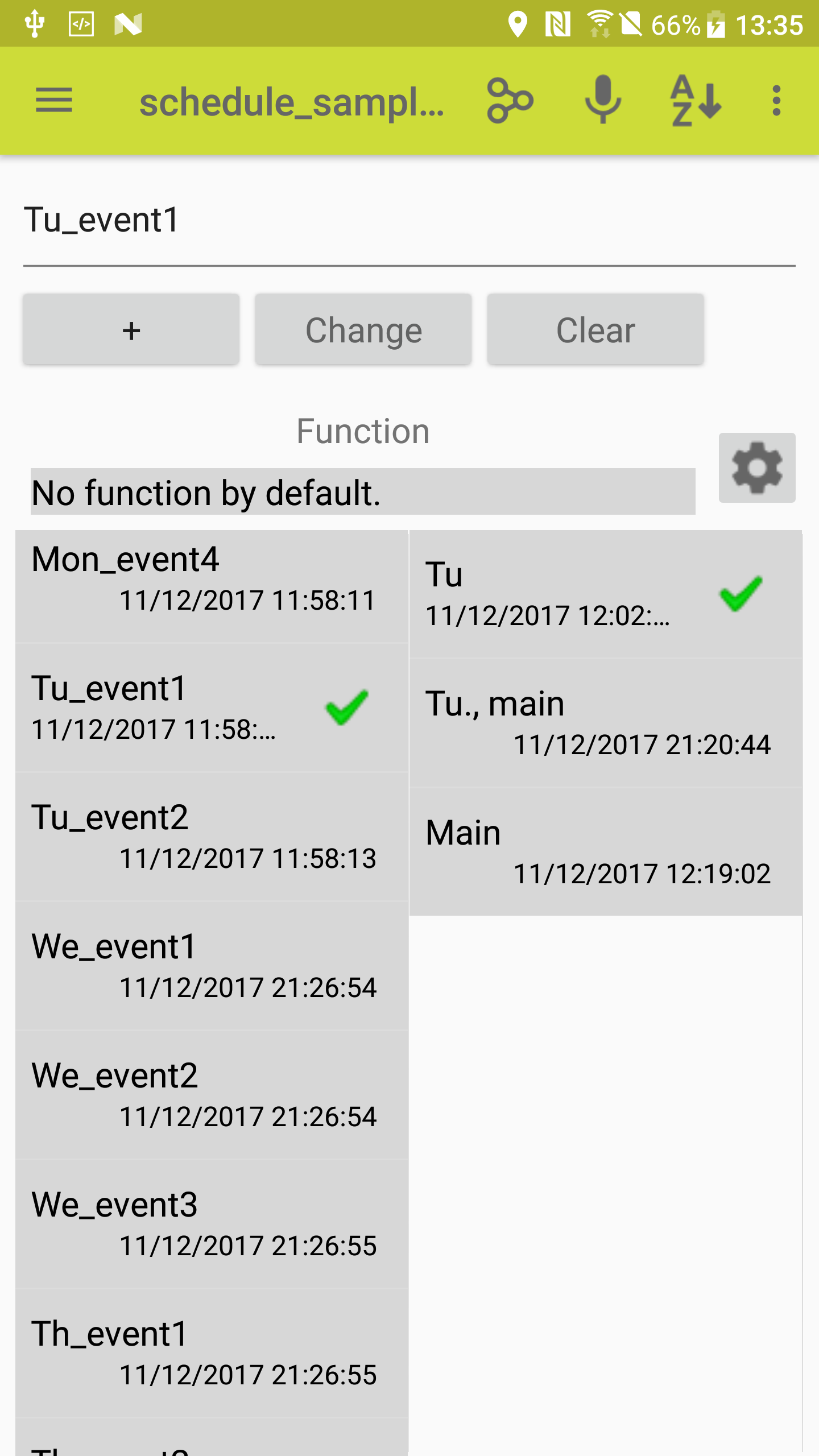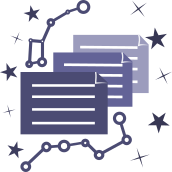Download document schedule_samples and import it in applications "Milky Way Memo" or "Milky Way Memo Light". The screenshots below were created while working with that document.
Let's assume that there is a schedule in one list with its events sorted by time (see pic. below), and some events belong to main schedule and others belong to auxiliary schedule (you can use any other attribute instead of main and auxiliary).
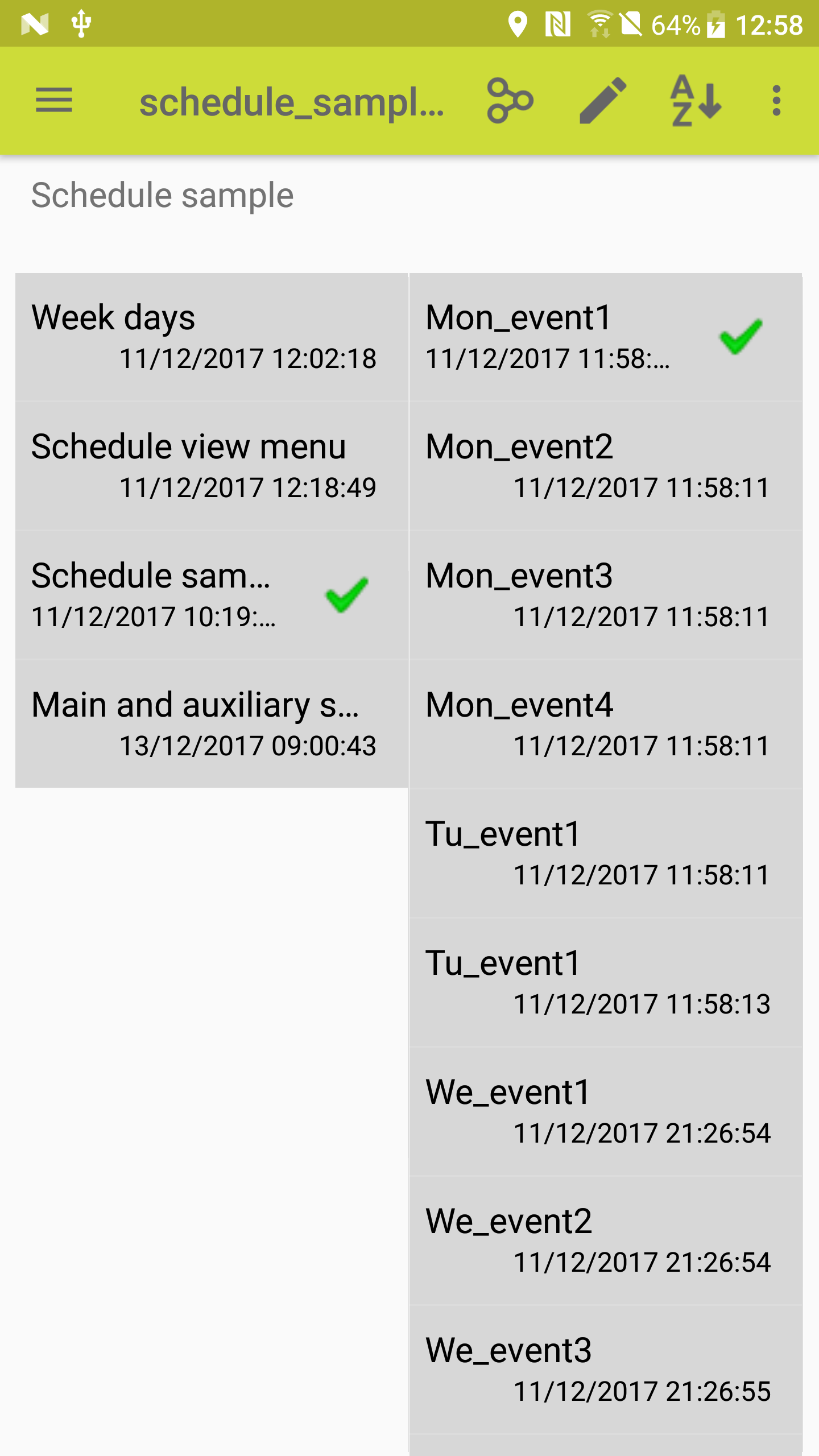
And it is required to view schedule as main, auxiliary, main and auxiliary together, by week days or as a whole. Possible variants for this sample are enumerated in a list "Schedule view menu" on the pic. below.
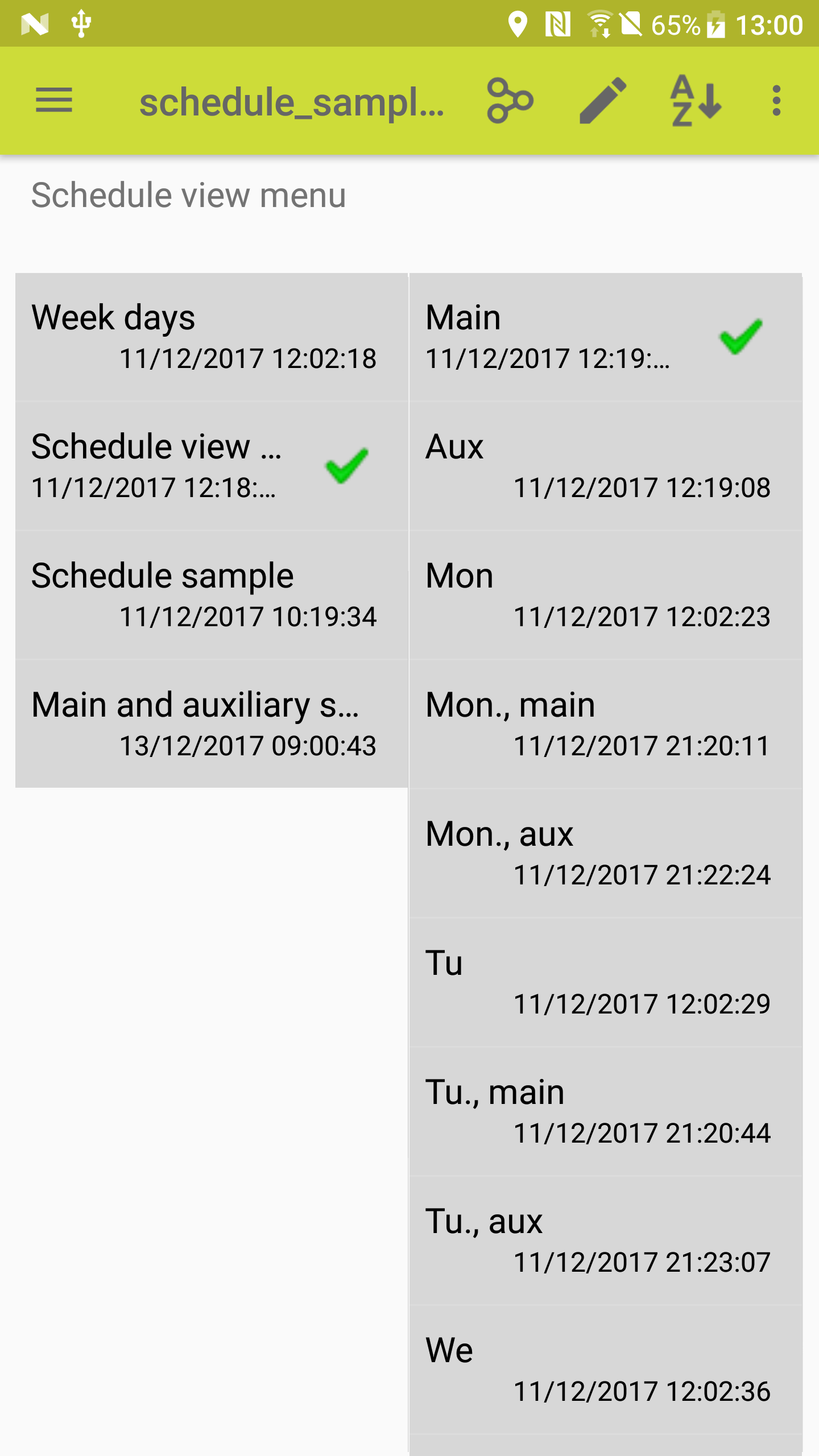
It's possible to use direct approach with tree building from view types then week days then schedule items themselves in tree leaves (in 3-d column). Enter text lines of events descriptions just once or use already created schedule list if it exists somewhere in notes hierarchy. Use context menu options of edit mode "Copy" and "Paste reference in new list" for creating new lists depicted here. In that case results of possible new editing of any schedule item would be correctly shown in all schedule variants.
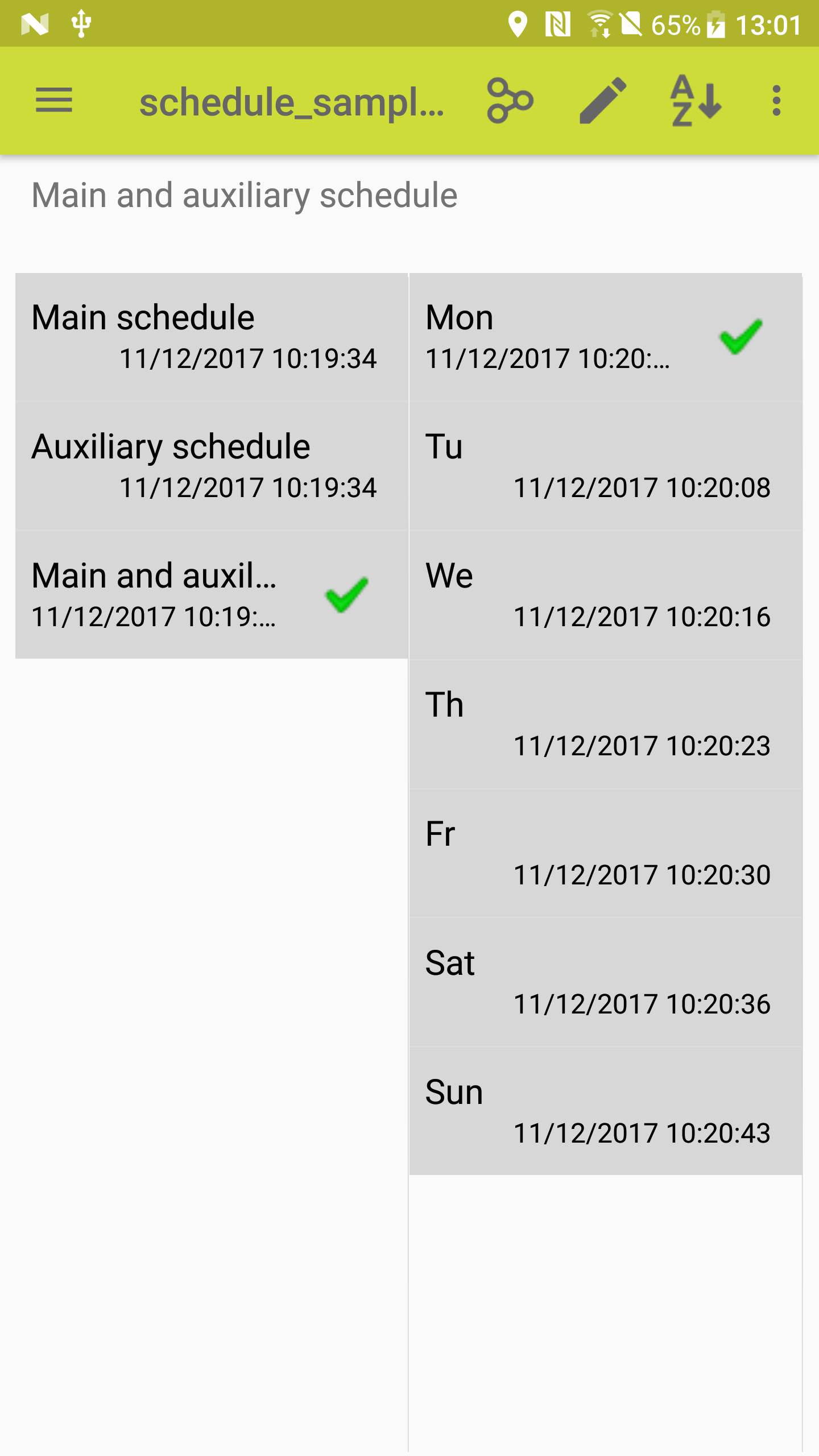
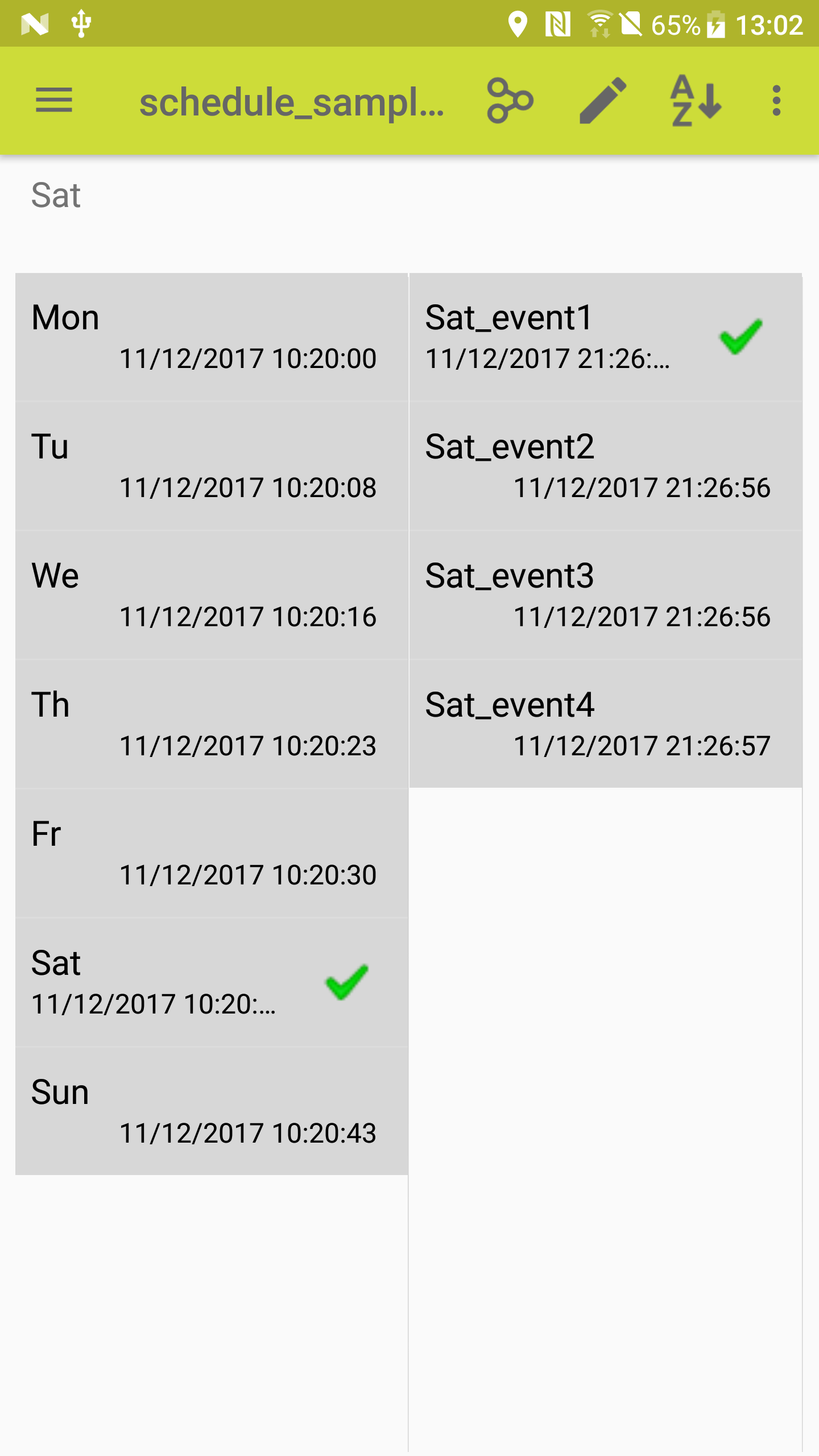
Or direct approach with the root in week days list, view types in the next column and schedule events themselves in third column.
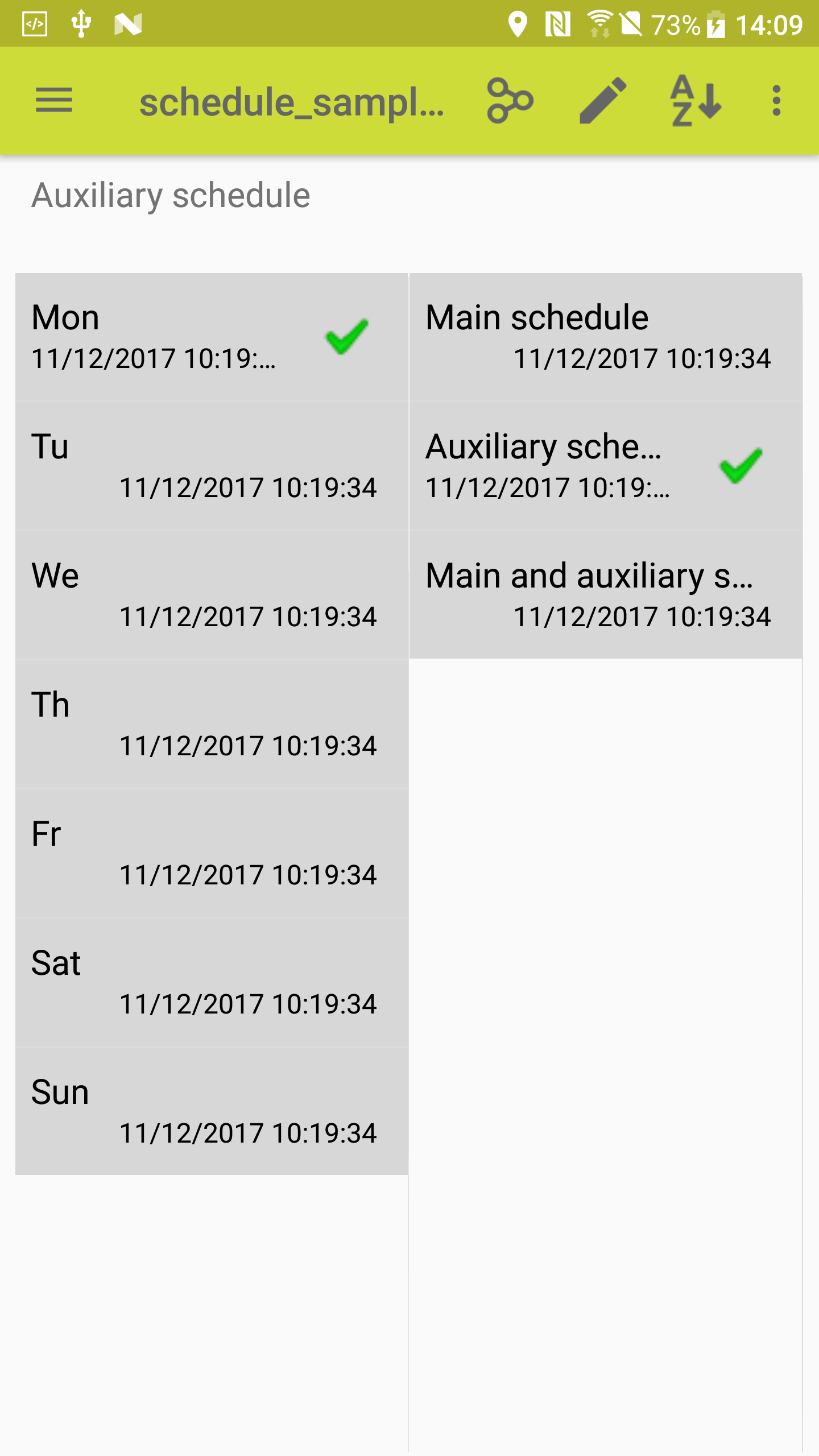
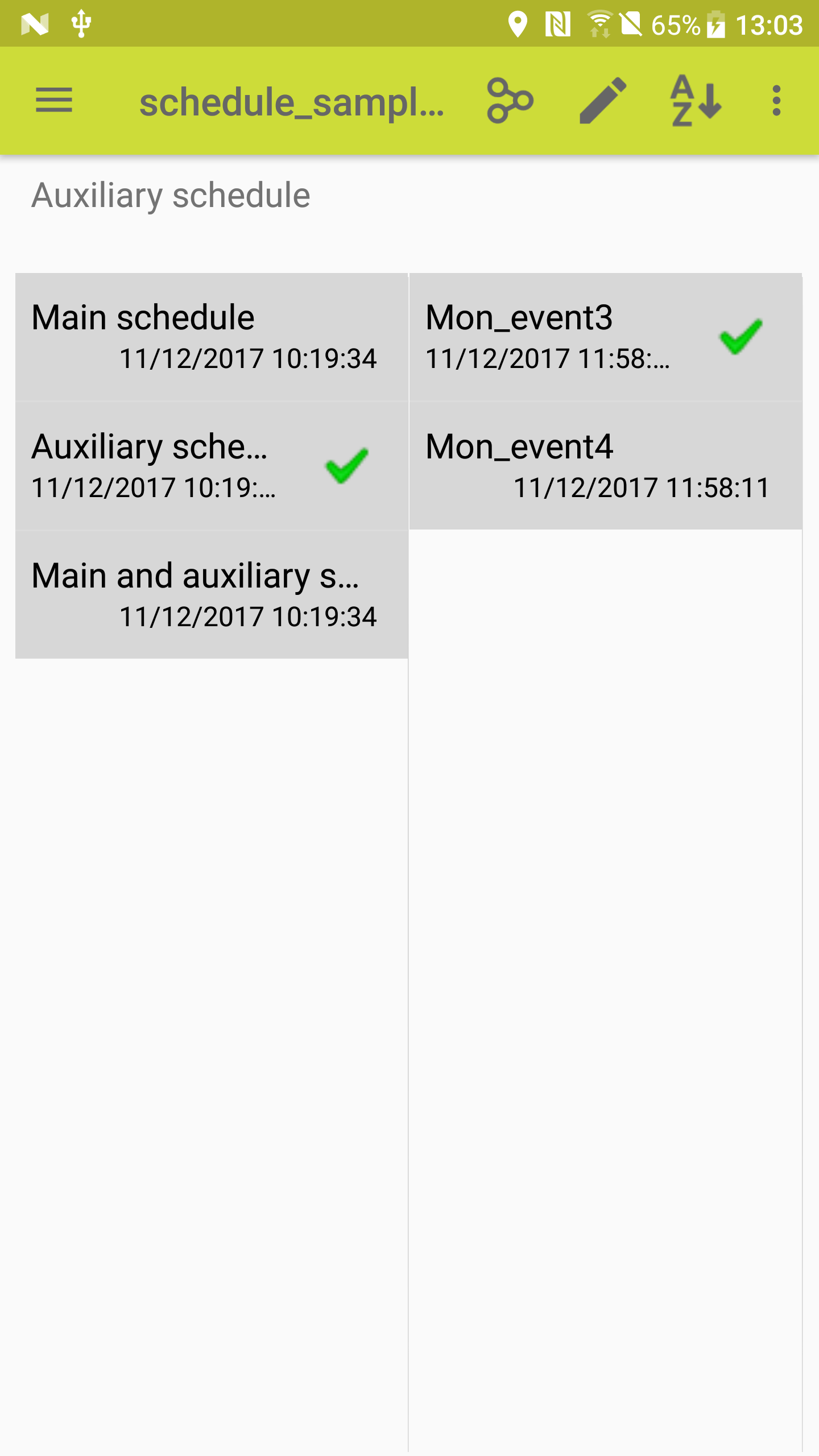
More compact menu (in two columns only) is presented here below. You can see schedule events in the first columns selected by different attributes in the second column (such as week days, main or auxiliary variants). "Parent navigation mode" have to be turned on in that case (for schedule events here are parent elements for selection attributes in second column).
This structure is useful when it's needed to add selection attributes to already created schedule list without moving it in document hierarchy. Attributes are added here in second column on the pic. below. By selecting them you can change schedule events shown in the first column.
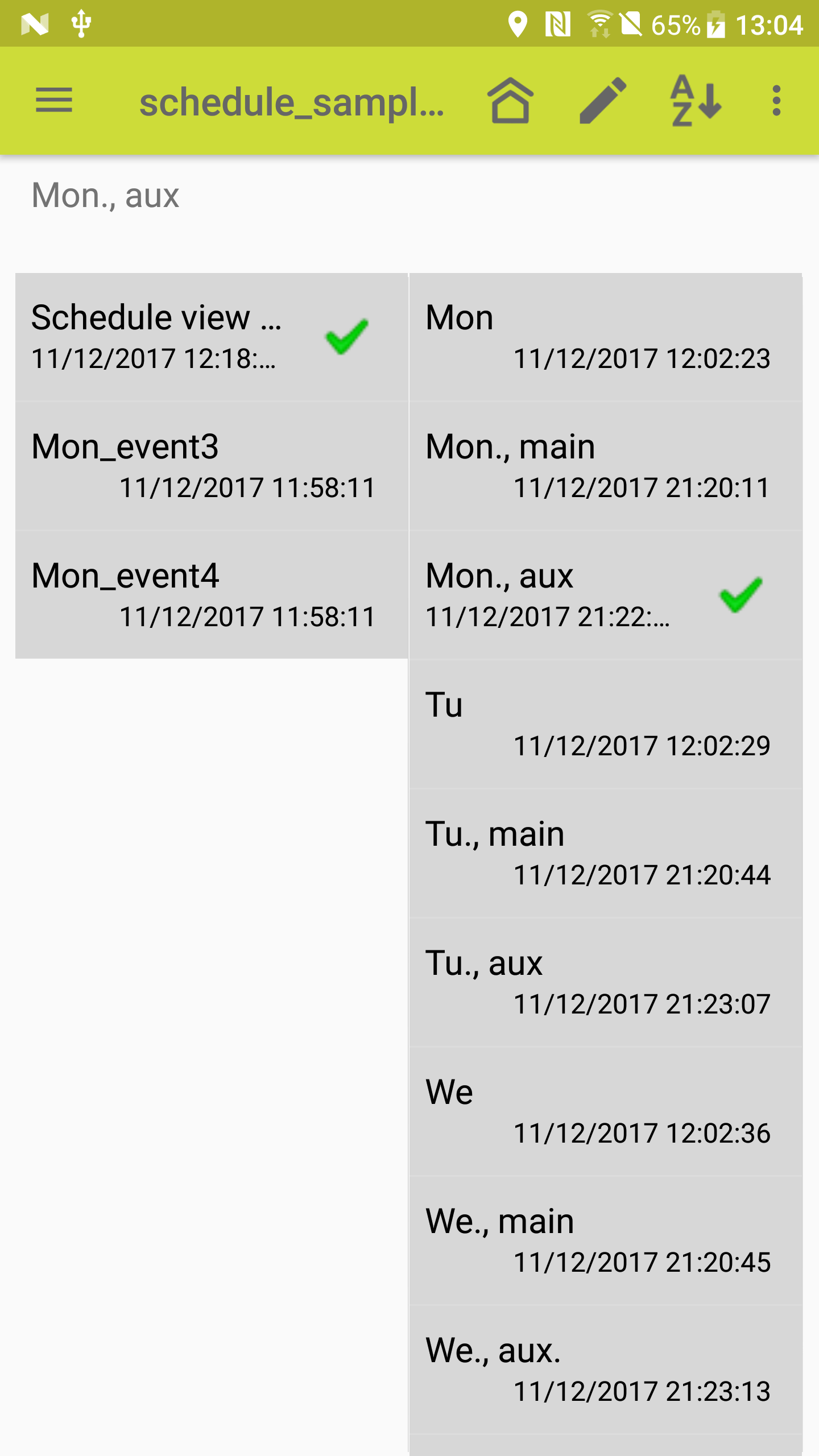
The attributes are needed to be added by "Copy" and "Paste reference in new list" context menu options, the same as schedule events text in previous cases, coping from "Schedule view menu" list created in advance.
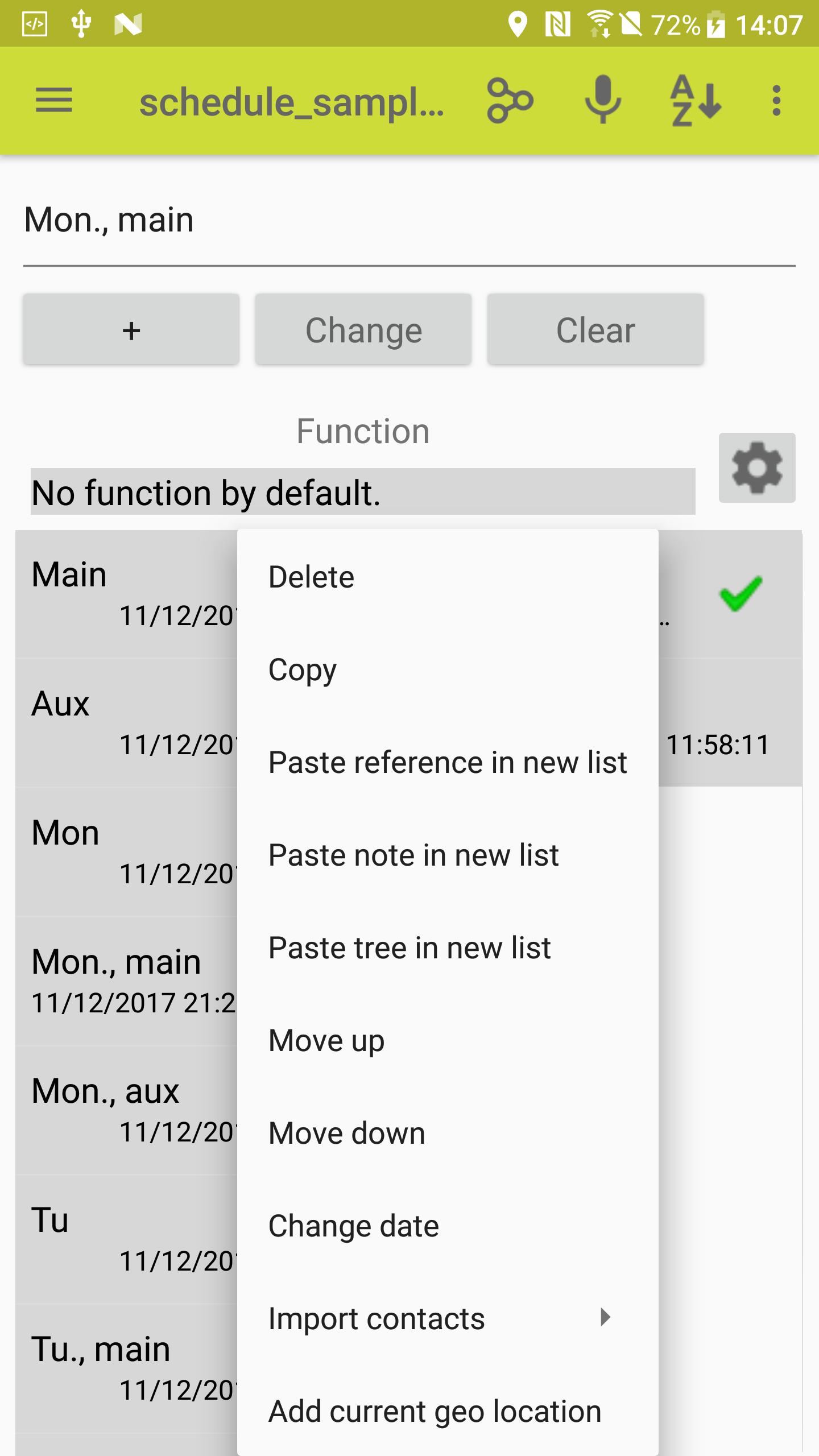
The attributes can be added in usual navigation mode ("home navigation mode") as well, as shown in pic. below, where attributes "Tu", "Tu., main","Main" are added to schedule event "Tu_event1".